Here’s the workaround I see many using when sending mapped-network paths via email:
- In Windows Explorer, hold the shift button down, right-click on the file, and select Copy as path.
- Insert a Hyperlink in the email and paste in the address field of the Hyperlink dialogue box. (Shortcut: Ctrl-V). At this point, the link will display the mapped drive letter as the root (Q:\foo.docx).
- Now, right-click and select Edit Hyperlink… you will notice that the Address field has been translated back into the full UNC path (\\cartman\users\emueller\foo.docx). With your mouse in the Address field, hit Ctrl-A and Ctrl-C to copy the full path to your clipboard, then move your cursor to the top field (Text to Display:) hit Ctrl-A and Ctrl-V to display it correctly in your email.
However, finding the UNC network paths for all mapped drives is quite simple using Command Prompt:
- Start > Start Search box > enter cmd > Enter.
- Command window > type net use > Enter > make a note of the required path > type Exit > Enter.
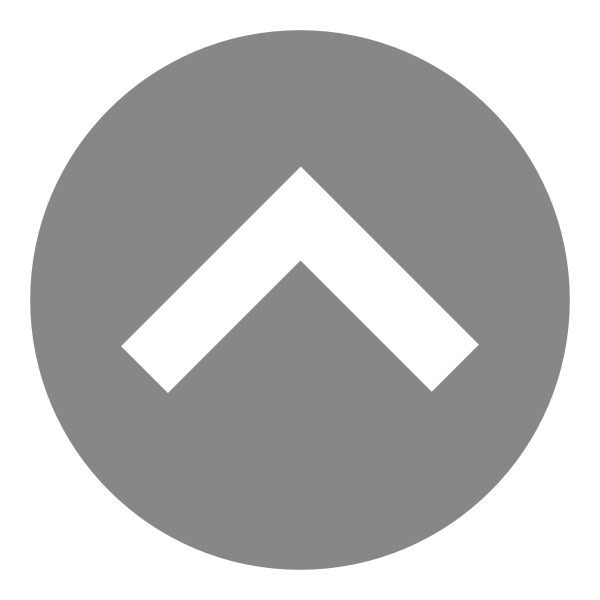
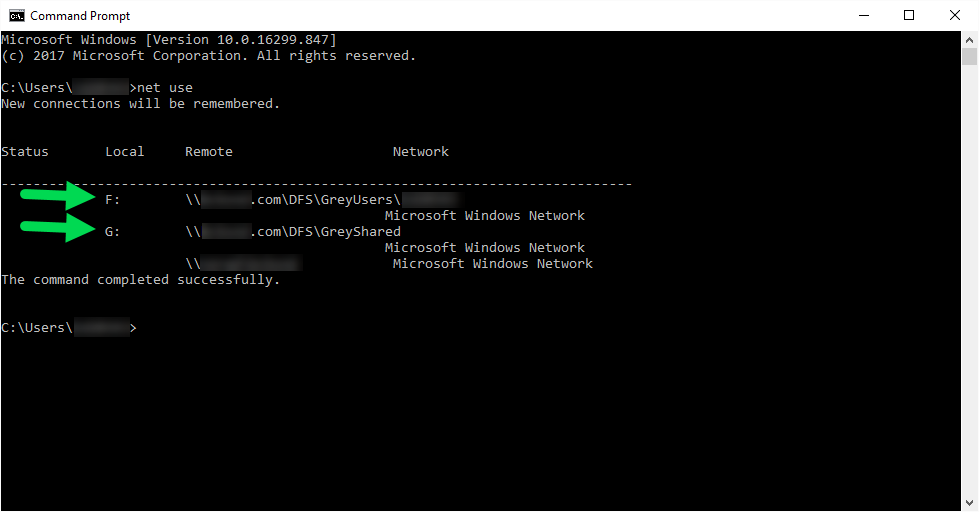
AffiliateLabz