Suppose you have a list of data with the same hyperlinks. With VBA code, you can quickly replace the old file path or address with a new one. Here’s how to do so:
1. Press the ALT + F11 keys, to open the Microsoft Visual Basic for Applications Window.
2. Click Insert > Module, and paste the following macro in the Module window.
3. Paste the following script.
Sub FixHyperlinks()
Dim wks As Worksheet
Dim hl As Hyperlink
Dim sOld As String
Dim sNew As String
Set wks = ActiveSheet
sOld = "URL"
sNew = "NEW URL"
For Each hl In wks.Hyperlinks
hl.Address = Replace(hl.Address, sOld, sNew)
Next hl
End Sub
Note: be sure to add your own URLs for sOld and SNew.
4. Press F5 to run the macro.
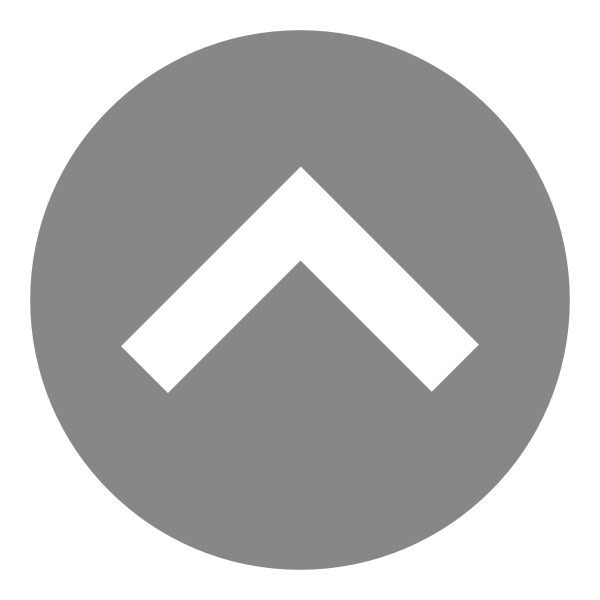
furtdsolinopv
Phong
Masoud
f.rostami
MikeH
Troubleshoot Trav
Cesar